When I used to use OSX (macOS) in the past, signing PDF digitally was really easy using Preview. In Windows, there is Adobe Acrobat. However, in Linux, it is not as easy as OSX.
Okular is a really nice PDF reader and annotating PDF files. Okular has a free hand for annotating, but it gets really inkie. I recently found that Xournal can be used to sign PDF files, but it would require some preparation.
The first step would be to create a signature with a transparent backgroud. This can be done using Krita or GIMP. I used Krita because it seems to be easier to use. I used a tablet such as Wacom to draw my signature into Krita canvass. In the layers’ menu, I just made the background not visible. I also cropped the signature image. After all this step, I exported the signature as a PNG file.
If you do not have a tablet, you can draw your signature on a blank piece of paper. Scan the signature, and edit it with Krita or GIMP. Crop it to size and delete the white background and make it transparent. I am pretty sure there are plenty of videos on YouTube
To install Xournal, enter this command.
# Debian or *Ubuntu sudo apt install -y xournal # Fedora or CentOS sudo dnf install -y xournal
Open the PDF file in question, and navigate to Tools > Image. Nothing will happen until you click the on the target. An insert image window will pop-up. Locate the signature that was created earlier and insert it to the PDF file. You can resize and move around the inserted image. Once done, click on File > Export to PDF.
Hope you’ll find this helpful.
Cheers!
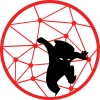
well, now there is Xournal++ https://github.com/xournalpp/xournalpp
The Xournal++ is actually what I have been using after I posted this two years ago.