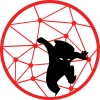I have an old server that I was using for my Proxmox VE. I was planning to reuse the Supermicro motherboard X9SRL-F and the Intel Xeon E5-2658 CPU for my Debian NAS build. I don’t remember if I upgraded the IPMI firmware of this board. So I went ahead and downloaded the latest IPMI firmware for this board from Supermicro.
It is recommended to not touch the firmware unless you have to. Since this is an old server motherboard, I decided to upgrade mine. If you are reading this and planning to upgrade your IPMI firmware, please consult the vendor and/or read the vendor’s manual for instruction.
The basics of accessing the Supermicro IPMI web UI. By default, IPMI uses DHCP for its IP connectivity. The default username is ADMIN and the default password is also ADMIN.
Login to the IPMI web UI by entering its IP address to the web browser URL bar. Once logged in, navigate to Maintenance > Firmware Update as shown in Figure 1.
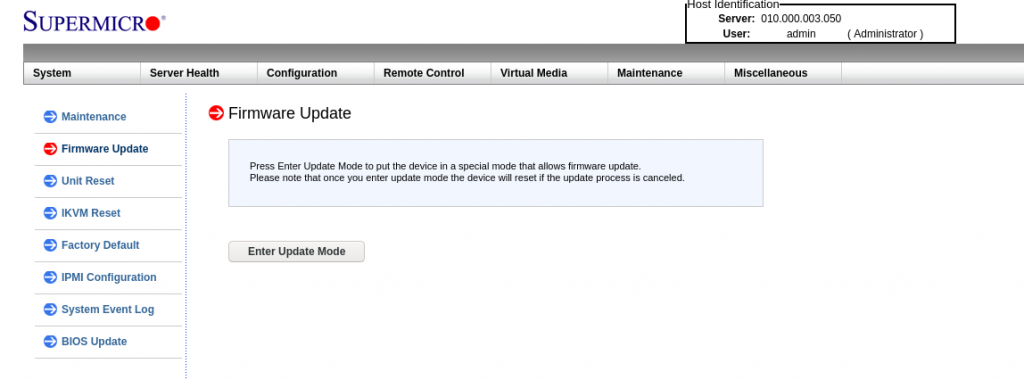
Click on the Enter Update Mode then click OK when get prompted as shown in Figure 2.

Click on Browse… and locate the .bin firmware file that was downloaded earlier. Click Upload Firmware to upload the file.

Do not refresh the page. Mine took about 6 minutes.
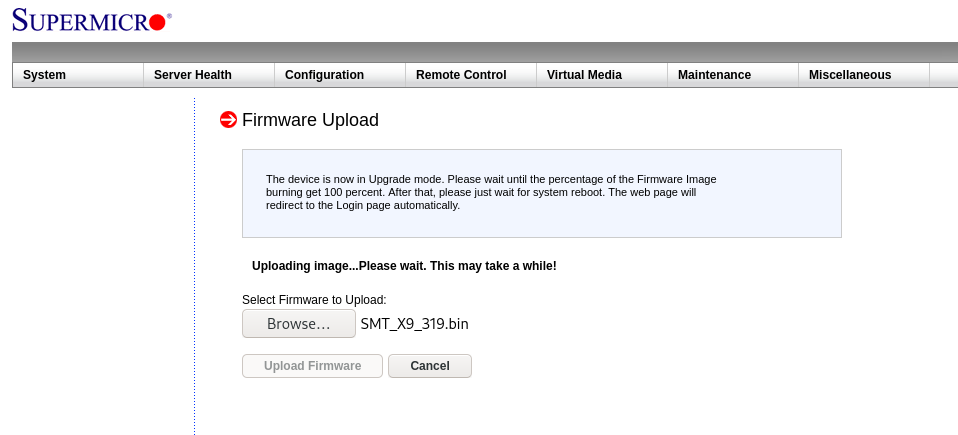
Uncheck the Preserve Configuration box then click on Start Upgrade.

The upgrade might take about 6-8 minutes at least mine was. Once it hit 100%, a pop-up Upgrade complete will show up as shown in Figure 6. Click OK.

That is about it at least for my motherboard. Unfortunately, this update was back in 2013, I think, and it doesn’t have the HTML 5 update. So I have to deal with Java console.
Cheers!