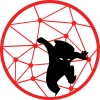Proxmox’ PCI pass-through will allow the admin user to use a physical device such as integrated GPU (iGPU), graphics card unit (GPU), or network interface card (NIC) inside of the virtual machine. To support hardware pass-through, the CPU and the motherboard must support it. Fortunately, my Intel NUC 8th gen supports it.
Unfortunately, Proxmox IOMMU is not enabled by default. If you try to pass-through a PCI device, you will see a banner stating below and as shown in Figure 1.
No IOMMU detected, please activate it. See Documentation for further information.
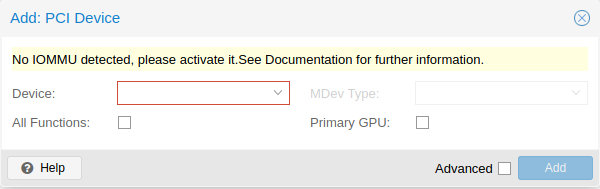
To manually enable the IOMMU, we would need to access Proxmox’ CLI either via SSH or console.
Edit the /etc/default/grub using nano.
- Find the line
GRUB_CMDLINE_LINUX_DEFAULT="quiet" - Add
intel_iommu=onafter the wordquietas shown below - Save the grub file
For AMD CPU, use amd_iommu=on.
GRUB_CMDLINE_LINUX_DEFAULT="quiet intel_iommu=on"
Then update the grub via update-grub as shown below then reboot the system.
root@pve1:~# update-grub Generating grub configuration file ... Found linux image: /boot/vmlinuz-5.3.18-3-pve Found initrd image: /boot/initrd.img-5.3.18-3-pve Found linux image: /boot/vmlinuz-5.3.18-2-pve Found initrd image: /boot/initrd.img-5.3.18-2-pve Found linux image: /boot/vmlinuz-5.3.18-1-pve Found initrd image: /boot/initrd.img-5.3.18-1-pve Found linux image: /boot/vmlinuz-5.3.13-3-pve Found initrd image: /boot/initrd.img-5.3.13-3-pve Found linux image: /boot/vmlinuz-5.3.13-2-pve Found initrd image: /boot/initrd.img-5.3.13-2-pve Found linux image: /boot/vmlinuz-5.3.13-1-pve Found initrd image: /boot/initrd.img-5.3.13-1-pve Found linux image: /boot/vmlinuz-5.3.10-1-pve Found initrd image: /boot/initrd.img-5.3.10-1-pve Found linux image: /boot/vmlinuz-5.0.21-5-pve Found initrd image: /boot/initrd.img-5.0.21-5-pve Found linux image: /boot/vmlinuz-5.0.15-1-pve Found initrd image: /boot/initrd.img-5.0.15-1-pve Found memtest86+ image: /boot/memtest86+.bin Found memtest86+ multiboot image: /boot/memtest86+_multiboot.bin Adding boot menu entry for EFI firmware configuration done root@pve1:~# reboot
Once the system rebooted, login to the web UI. From here, when adding a PCI device, the “No IOMMU” banner is gone.

Select the integrated GPU (or GPU) from the Device drop-down menu and put a check make on All Function as shown in Figure 3. Also, the ROM-Bar is enabled by default, so make sure to disable the ROM-Bar; otherwise, the VM will not boot. The ROM-Bar option can be found by ticking the Advanced option.

About the Device‘s drop-down menu, mine is showing up some numbers that do not make any sense. Normally, you should see a description of what you are selecting from the drop-down menu. This is probably an Intel NUC thing. To make sense out of these number list, console-in or SSH-in to the PVE node and run the command lspci as shown in Figure 4.
As you can see in Figure 3, the number that I selected is 0000:00:02.0. Ignore the first four digit, and pay attention to the last five digits. The command lspci on PVE CLI shows the last five numbers and a description of what they are. In my case, 00:02.0 is the iGPU of Intel NUC 8th Gen as shown in Figure 4.
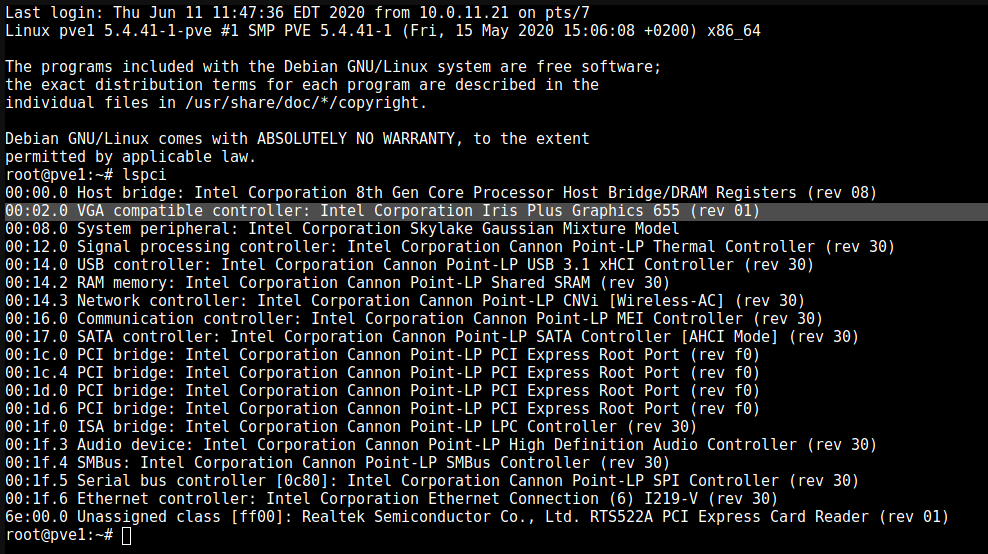
I hope you’ll this post helpful.
Cheers!