I recently got a Raspberry Pi 4 with 4GB of RAM. Since I really like and use Flatpak apps, might as well install some of them to my Pi 4. The Flatpak apps are very easy to install and Flathub is a one-stop place to download applications. As far as I know, the applications available in Flathub is more updated than what you can get from the package manager.
There are other options such as Snap, Appimage. Why Flatpak?
I was getting tired of searching around just to install a single app. If I were to use install the same app on my other computer, I would go the same steps. If I switched to a different distro, then it is a different way of installation. It is too much work. With Flatpak, it is a single command for any distros. I can find most of the app that I need at Flathub, so might as well get my apps there.
The first thing first is we need to install Flatpak to the Raspberry Pi. To install Flatpak, use the following commands below. The distro list can be found here and select the distro for the setup
# Install Flatpak sudo apt install flatpak # Add the Flathub repo sudo flatpak remote-add --if-not-exists flathub https://flathub.org/repo/flathub.flatpakrepo # Reboot the Pi sudo reboot
Once back to the desktop, open the browser and navigate to Flathub where you can get the apps. In this post, I will install the Remmina app.
sudo flatpak install -y flathub org.remmina.Remmina
Once done, Remmina is installed. However, to launch the Remmina app or any other Flatpak apps on Raspbian, you would need to use the CLI command. The Flatpak apps do not appear on the Pi Application menu. With any Debian based OS, this issue does not exist, but on Raspbian only. This post is how I got around the missing clickable Flatpak apps.
Click on the Application menu > Preferences > Main Menu Editor. This will open a new window as shown in Figure 1.
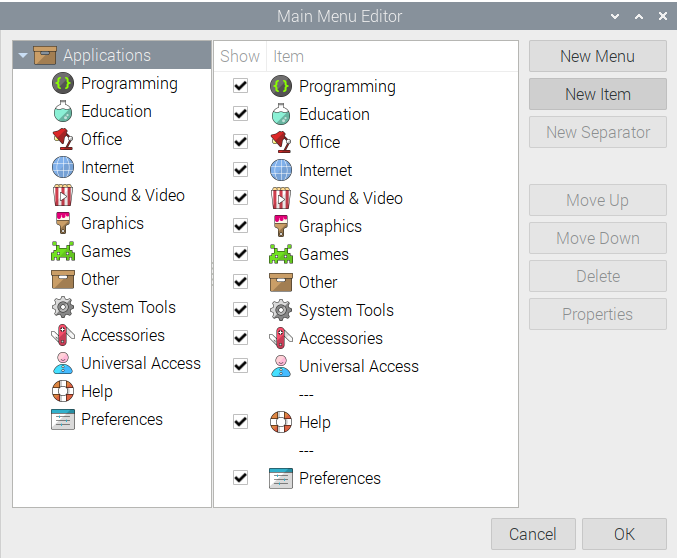
Click on the New Menu, and give the new menu a name of your choice. In my case, I named it Flatpak as shown in Figure 2.
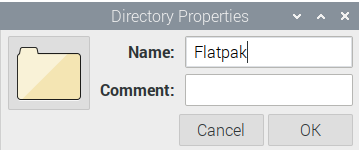
Once done, a new menu named Flatpak will be added on the side bar. Make sure that you click on the new menu you just created on the sidebar,so that every app/item you would add will be saved on this location. Click on New Item, and give the new application a new that would make sense to you. Since we are adding Remmina, I would rename mine Remmina as shown in Figure 3. The Command field is the command you would use to run Remmina via CLI. You get this command on the Flahub page where you get the installing command as shown in Figure 4.
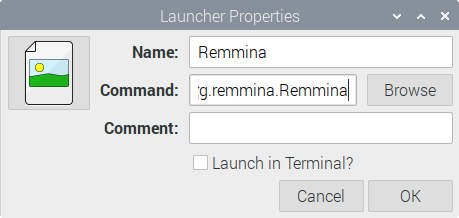

Click OK on the Main Menu Editor to accept all the changes. Once done, a new item will appear under the new menu as shown in Figure 5. That pretty much it. Just repeat the process for each Flatpak app.
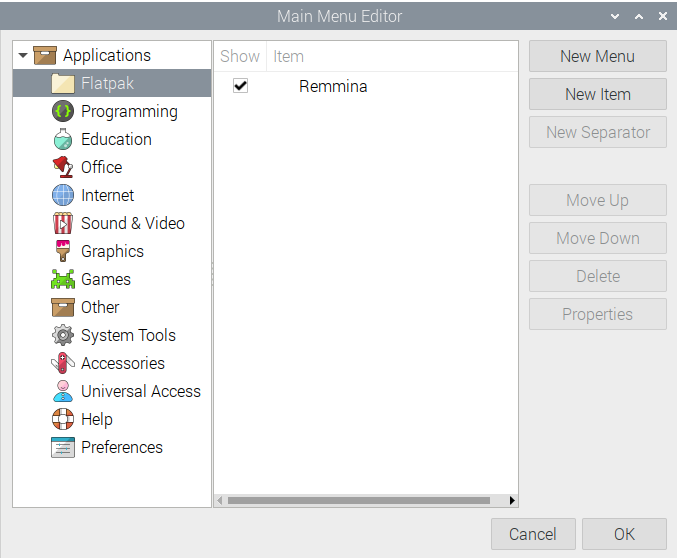
This is optional, but it does make it look nice. By default, there is no image to each app you would get added. To get the image, you would need to upload it to the menu in Figure 1. Therefore, it would require some manual work to find the images via your favorite search engine. Again, this is optional and doesn’t affect the goal of this post.
Go back to Application menu > Preferences > Main Menu Editor. For every menu or item, you can change its app icon. I’m going to change the Flatpak menu that was created earlier to Flatpak’s icon.
- To do so, on the sidebar, click on the Application then Flatpak
- Click on the Flatpak menu’s Properties
- Click on the folder icon and select your icon of choice
- Then click OK

To change the items icon is pretty much the same way. On the sidebar, click the Flatpak menu then select the item. In my case, it is Remmina. Click on Properties. Change the generic default image to the image of your choice then click OK

Hope you’ll find this useful. Cheers!
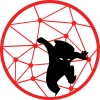
I was able to install Remmina per your instructions but ONLY under the “Other” menu section. When I tried to put in under a new Flatpak section, the Remmina entry kept disappearing from there and was moved to “Other”. Very odd…
More seriously, only some of the apps at flathub.org seem to be available for the Raspberry Pi. For example, I tried to install onlyoffice, but the installation command said that the app could not be found.
Is there some way to list those apps on flathub.org that ARE available for the Raspberry Pi?
Many thanks, Wayne
Hello Wayne,
I’m not sure what was the issue with the “Other” menu since I didn’t encounter that. I switched all my Pis to k3s cluster and I don’t have a spare Pi to test this out.
About the some of the apps not working, I also experienced this with x86 system. I would say check the dev website and get the flatpak there.
/karlo
karlo, Thanks for getting back so quickly! It appears that the command: flatpak remote-ls will give a list of flatpak apps and/or source files that are available for the Raspberry Pi. I looked in that list for onlyoffice and did not find anything. (The onlyoffice web site implies that a Raspberry Pi version will be available at some point.) Another example is Abiword. There is an entry for what appears to be the source file(s) for Abiword but no entry for a pre-build version of that program. If you have an opportunity at some point it would be interesting to… Read more »